Campaign Set-Up
You create Campaigns in the Campaign Wizard.
To get going, from pretty much any page select the Create Campaign button in the header.

Begin your Campaign setup
The Campaign wizard will walk you through several steps, presenting different choices. The initial step involves choosing the Creative length for your ad (either 15 or 30 seconds).

Proceed to the next step by clicking Next.
Schedule and budget
This step in the Campaign wizard is for scheduling your advertisement and understanding the associated budget.
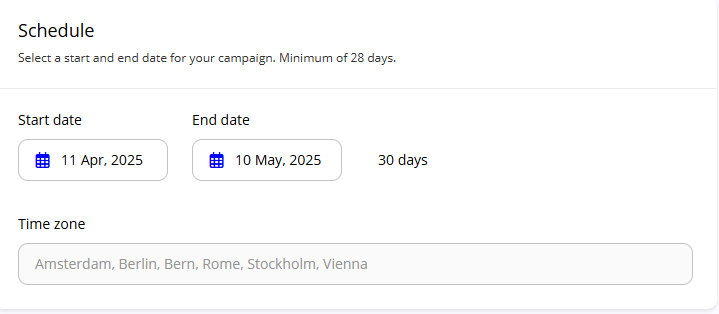
Choosing Your Theaters
Here, you'll specify the movie theaters where you want your advertisement to play. The system allows you to search for specific locations using postal codes, or you can explore available theaters visually through a map.
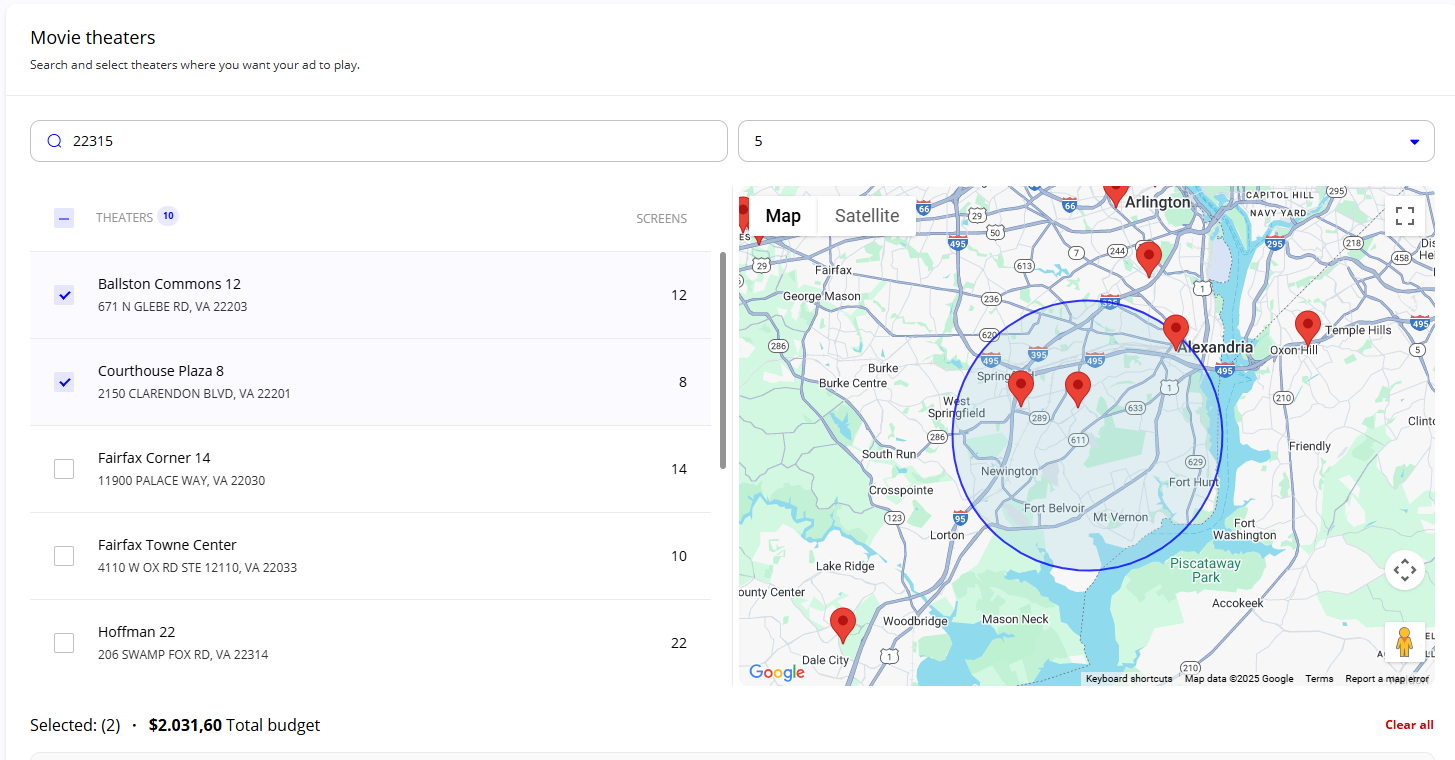
Please note that the combination of the theaters you select and the schedule you set for your Campaign will calculate the total cost of your advertising Campaign.

Creatives
After Targeting you can add you Creatives. Creatives are your actual ads which will be shown to your audience.
You can Add Creative directly or skip this step and Add Creative later.
For a more complete description of Creatives check the Creatives section.
Review - Final step!
Set a descriptive Campaign Name and review your Campaign.
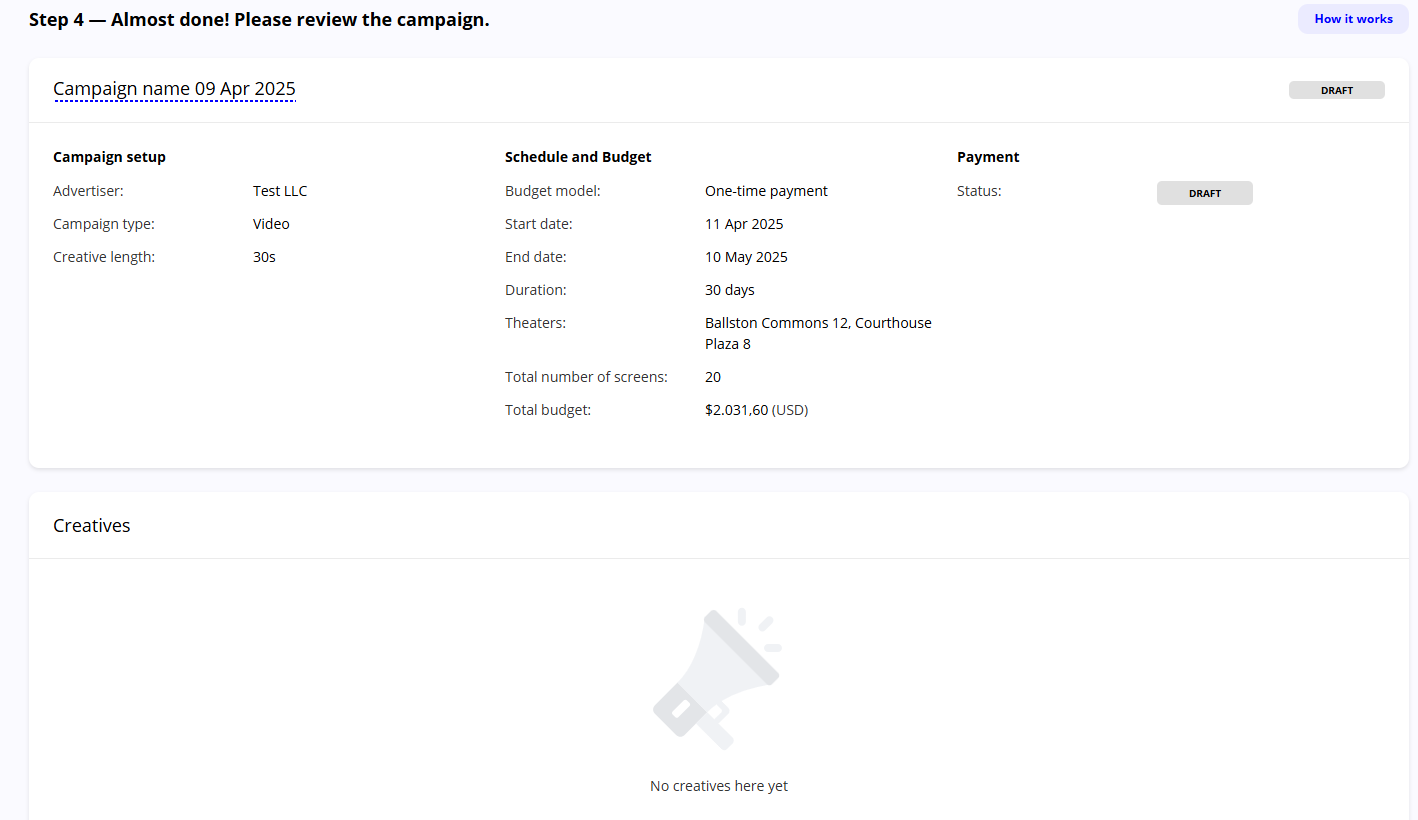
When you are done you can either Add to Cart or Checkout.
Campaign status
New Campaigns are stored as DRAFT.
After you have checked out a Campaign, status changes to PENDING.
Once start date is reached and there is at least one approved Creative, status changes to LIVE.